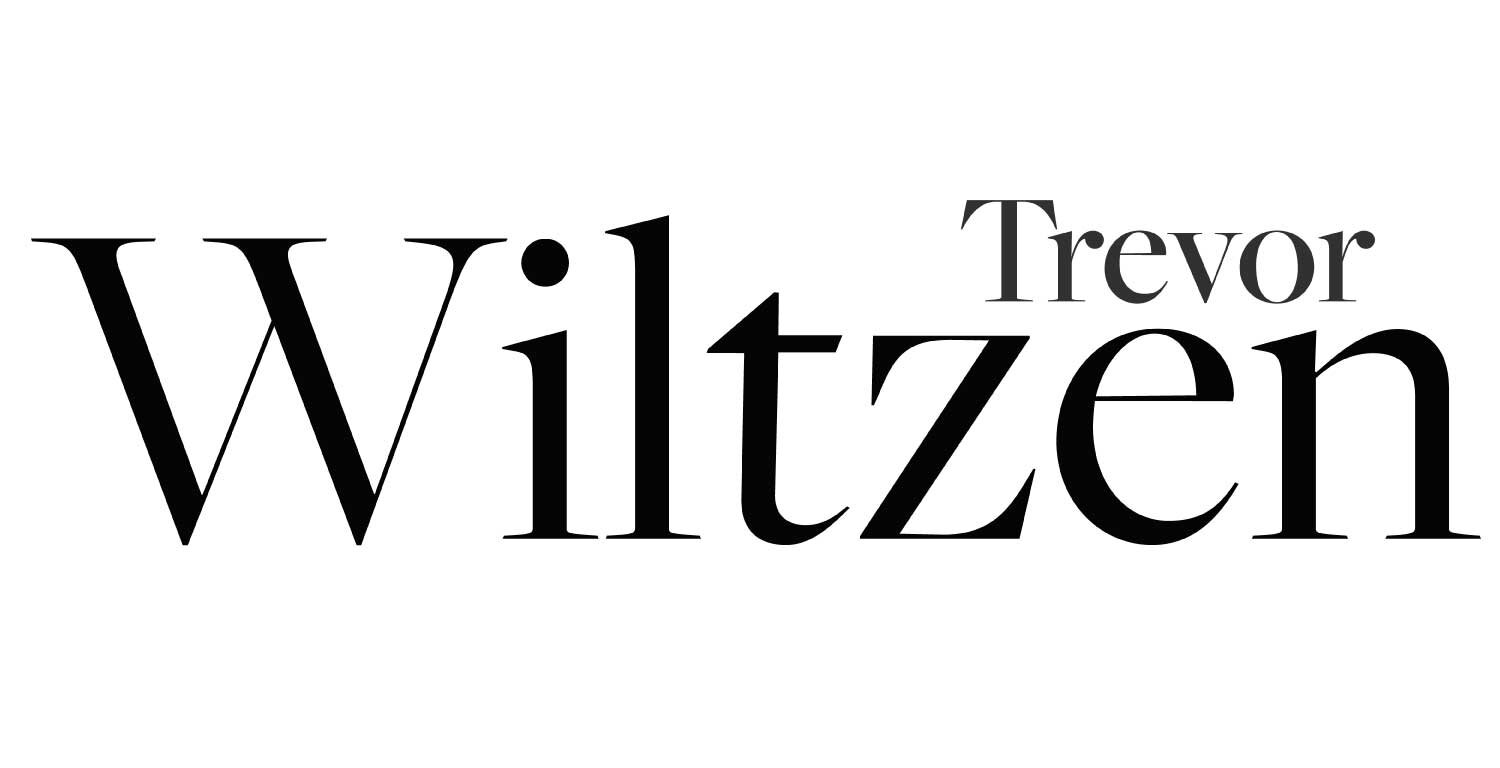How to Format a Print-Ready Book in Microsoft Word (Step-by-Step for Self-Publishing Authors)
So you’ve finally finished your manuscript — after months (maybe even years) of polishing every word — and now it’s time to turn it into a print-ready book file you can upload to Amazon KDP, IngramSpark, or any print-on-demand (POD) platform.
In this tutorial, I’ll walk you through exactly how to format your book in Microsoft Word for Mac or PC, from setting margins and fonts to creating a professional-looking title page, headers, and more. Whether you’re preparing for paperback or eBook distribution, this step-by-step guide will get your manuscript looking bookstore-ready.
Why Format in Word?
Microsoft Word is accessible, easy to use, and surprisingly powerful when it comes to formatting print books. If you’ve been writing your book directly in Word, it’s a natural transition to use it for layout and formatting too.
Step 1: Prep Your Workspace
Open your manuscript in Word.
Go to View and enable the Navigation Pane. This lets you jump easily between chapters.
Open the Styles Pane to manage your formatting efficiently.
Press
Command+Ato Select All, then Clear All Formatting. This gives you a clean slate.
Step 2: Set Custom Page Size for Paperback
Go to Layout > Margins > Custom Margins.
Click Page Setup, then select Paper Size > Manage Custom Sizes.
Create a new size — for example, standard paperback is 6” x 9”.
For books with full-bleed images, add a slight bleed margin to avoid white edges after trimming.
Step 3: Set Proper Margins and Mirror Layout
In Page Setup, choose Mirror Margins instead of Left/Right. This mirrors the layout like a real book.
Inside (gutter) margin should be at least 0.375 inches (Amazon’s minimum), or larger for thicker books.
Outside margins should be at least 0.25 inches — but 0.5 inches gives a cleaner look.
Step 4: Choose Professional Fonts and Paragraph Styles
Modify the Normal style (which all others are based on):
Font: Use Baskerville, Garamond, Georgia, or other classic serif fonts.
Size: 11–12 pt.
Line spacing: Set to 1.1 to 1.5 (Amazon recommends within that range).
Justify text for a polished, aligned appearance.
Create a new style for Body Text:
Add a first-line indent (e.g., 0.2").
This style will be used for most of your paragraphs.
Create a style for the First Paragraph of each chapter:
No indent (since it’s often followed by a drop cap).
Use this style along with drop caps for visual interest.
Step 5: Add Drop Caps for First Paragraphs
Click into the first letter of your first paragraph.
Go to Insert > Drop Cap.
Choose Dropped, with 2 lines and a small spacing (e.g., 0.02”).
Repeat this at the start of each chapter for a professional look.
Step 6: Style Your Chapter Headings
Use Heading 1 for chapter titles — this allows you to auto-generate a Table of Contents later.
Modify Heading 1:
Font: Match the body font (e.g., Baskerville).
Size: 24–36 pt, centered.
Use Spacing Before (e.g., 100 pt) to push titles lower on the page.
Create a Subheading style for chapter subtitles or taglines.
Step 7: Add Page Breaks and Manage Formatting Marks
Always end chapters with a Page Break (
Insert > Break > Page Break) — not by pressing return multiple times.Enable Formatting Marks (¶ symbol) to spot hidden spaces and formatting issues.
Clean up extra spaces and ensure your last line of a chapter doesn’t stretch or misalign.
Step 8: Build Your Front Matter
Include essential sections such as:
Title Page
Copyright Page
Dedication
Optional: Table of Contents (for nonfiction or digital versions)
Create a new style for Title and Subtitle:
Center aligned
Spacing above title (e.g., 100 pt)
Subtitle in smaller font or italicized
Step 9: Create an Automatic Table of Contents
Place your cursor where you want the TOC.
Go to Insert > Index and Tables > Table of Contents.
Choose a style (e.g., Fancy).
Click Options and choose which heading styles to include.
Update the TOC after formatting all chapters.
Step 10: Format Headers and Footers
Remove headers and page numbers from front matter:
Go to Header & Footer Tools > Different First Page.
Start page numbering at Chapter 1:
Insert a Section Break before the first chapter.
Click into footer > Insert > Page Number > Format Page Numbers.
Start at 1.
Add Author Name on even pages, Book Title on odd pages:
Use “Different Odd & Even Pages” in Header & Footer settings.
Step 11: Control Widows and Orphans
If a chapter ends with just one line on a new page (widow/orphan), subtly tweak the line spacing or font size to pull it back onto the previous page. This helps your book look professionally typeset.
Step 12: Export Your Manuscript for Print-On-Demand
Save your file as a PDF (choose “Best for Printing”).
Follow each platform’s export guidelines:
IngramSpark File Prep
Always order a proof copy to check formatting before going live.
Bonus: What About Kindle eBooks?
If you’re only publishing digitally on Amazon, consider using Kindle Create — Amazon’s free tool to format reflowable eBooks. But formatting your book in Word first makes it easier to import and stylize within Kindle Create.
⚠️ Tip: Apple Pages is not well-supported by most print-on-demand sites, so stick with Word or dedicated layout tools like Atticus, Vellum, or Adobe InDesign if you're looking for more options.
Final Thoughts: Yes, You Can Format Your Book in Word
Formatting your book doesn't have to be overwhelming. With Microsoft Word, you can produce a professional-grade interior layout without expensive software — and get your book into the hands of readers worldwide.